How to migrate to iterm2 with customisations?
I have been using the default Terminal application in Mac OSX from a while and was always skeptical about moving to iterm2, until I recently experienced it.
Current configuration
A pretty decent terminal with
- oh-my-zsh
- Robbyrussell Theme
- loads of command aliases for ease(I will share these too!)
and it looks like:
iTerm2
iTerm2 has various features, my favorite is split panes. You can actually split the panes in two parts vertically, one with vim and another with terminal(geeky!!).
Installation
To install iterm2 using brew:
1
brew install iterm2
Post successful installation, go to launcher and open iTerm
We see that it has taken current zshrc configruations.
Using Agnoster Theme
Try switching themes? Another popular theme is Agnoster
- Step 1: Install prerequisite: Powerline Fonts:
1 2 3
git clone https://github.com/powerline/fonts.git cd fonts ./install.sh Step 2: Edit
~/.zshrcand set theme as agnoster:to
Ah, seems broken?
Step 3: Use Meslo font in terminal settings:
iTerm2 > Settings > Profiles > Text > Change font
Yay!! Agnoster is ready! Have a look :)
Using Powerlevel10k Theme
I personally, like robbyrussell or powerlevel10k. Installation steps for powerlevel10k:
- Step 1: Clone and install
1
git clone https://github.com/romkatv/powerlevel10k.git $ZSH_CUSTOM/themes/powerlevel10k - Step 2: Set theme in
~/.zshrc1
ZSH_THEME="powerlevel10k/powerlevel10k"
Step 3: Exit terminal and open again or source
~/.zshrcto configure powerlevel10k
And all set!
VSCode font settings
Oh snap! I just realised that the VSCode Terminal does not display any icons in prompt. To fix this, go to VSCode settings or settings.json and add following:
1
"terminal.integrated.fontFamily": "MesloLGS NF",
This worked for me :)
Split panes in action
Happy bashing!
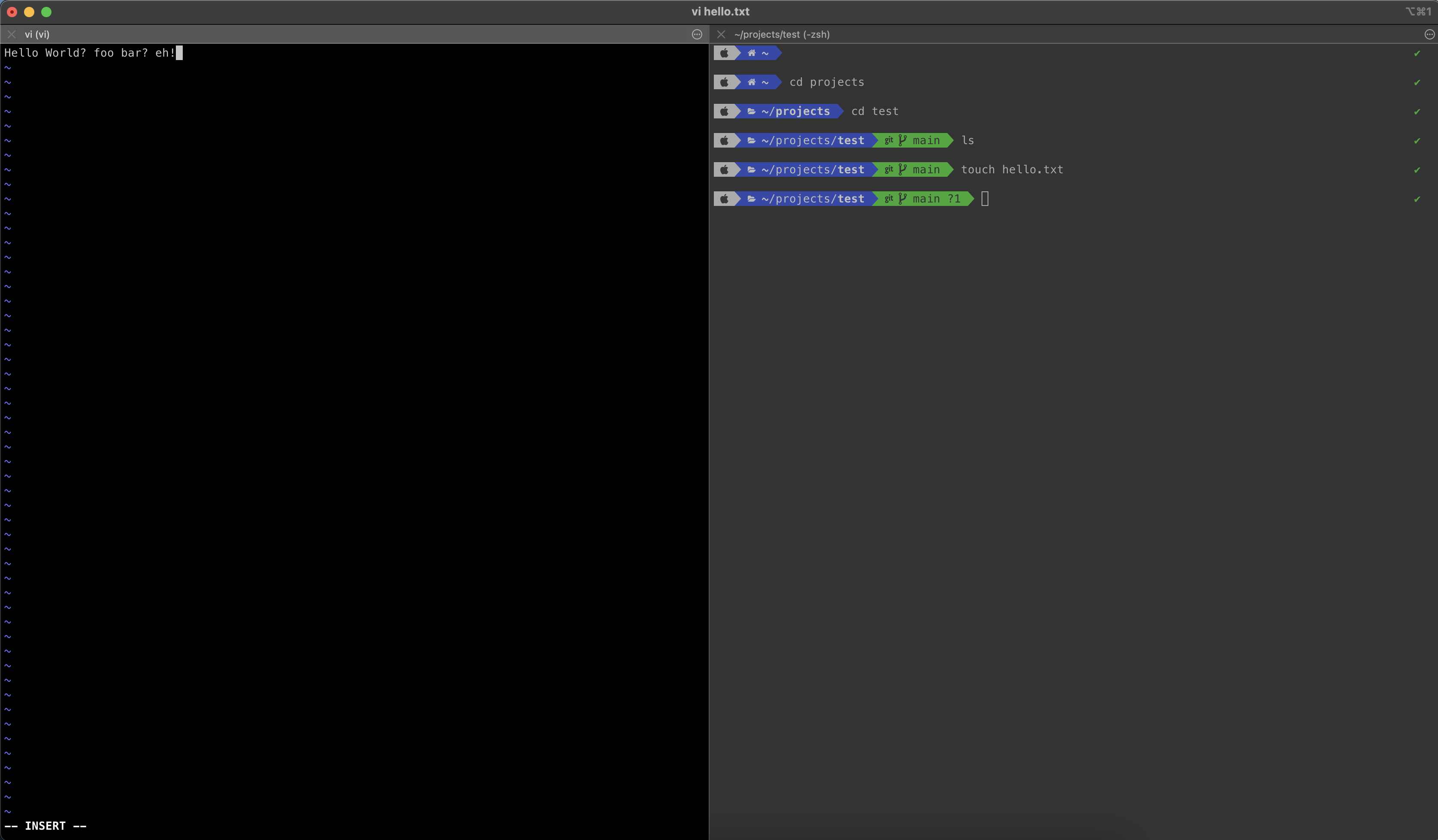


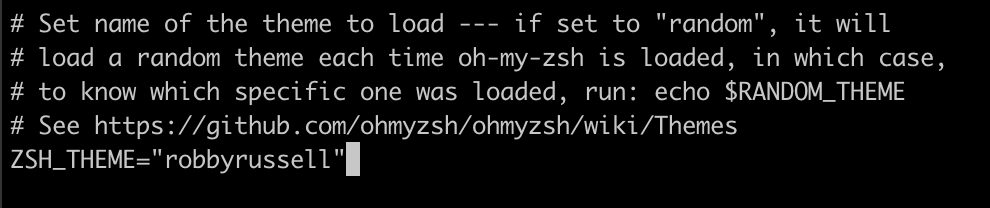

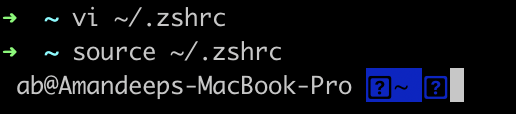
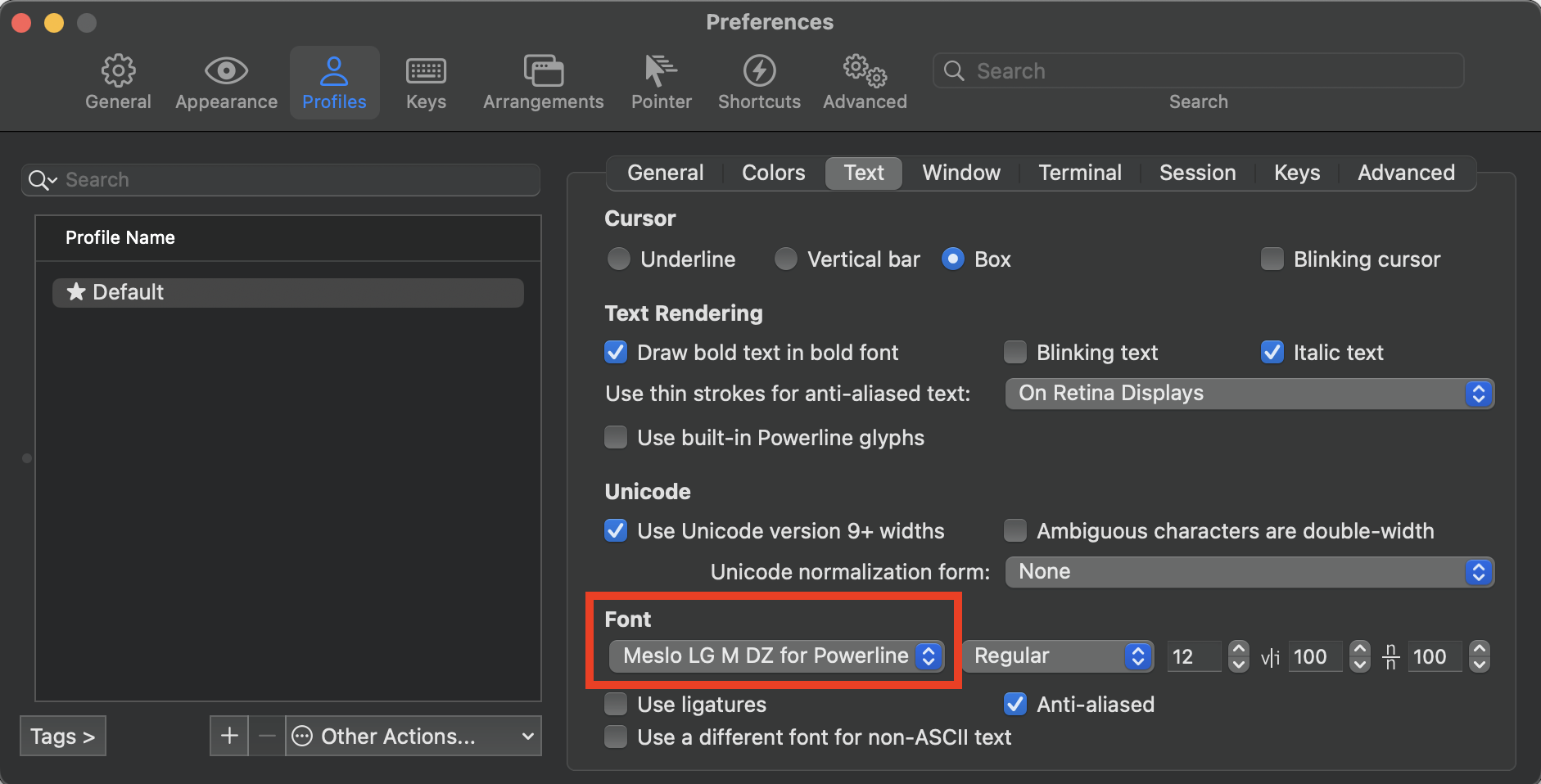

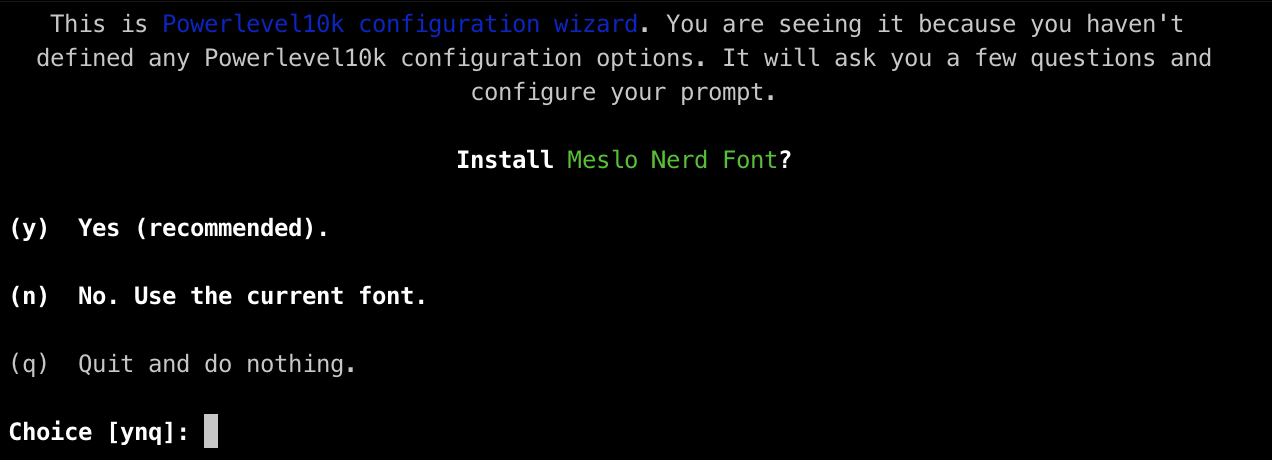
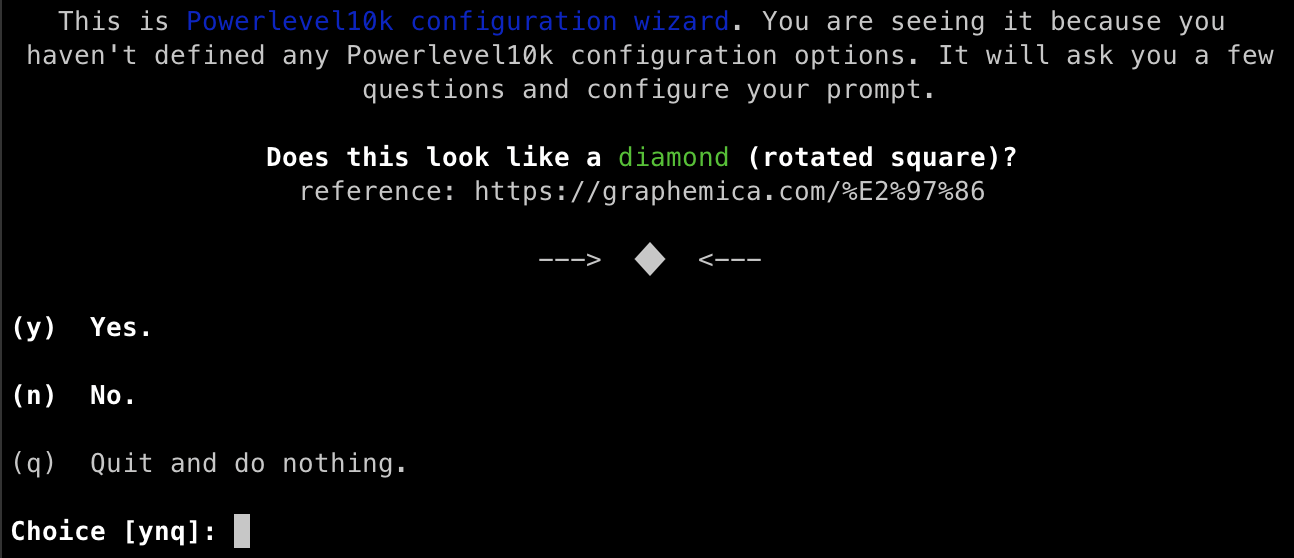
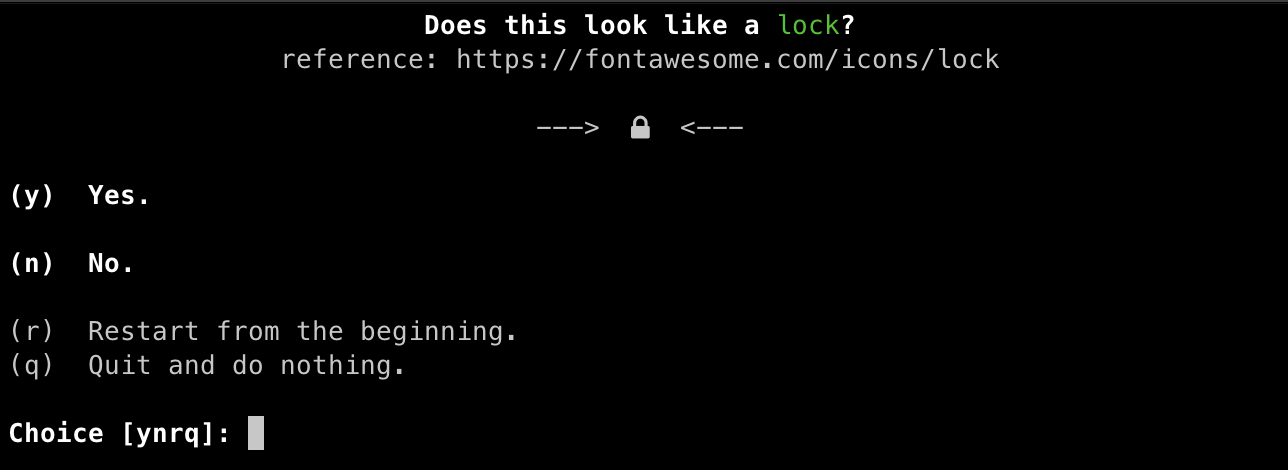
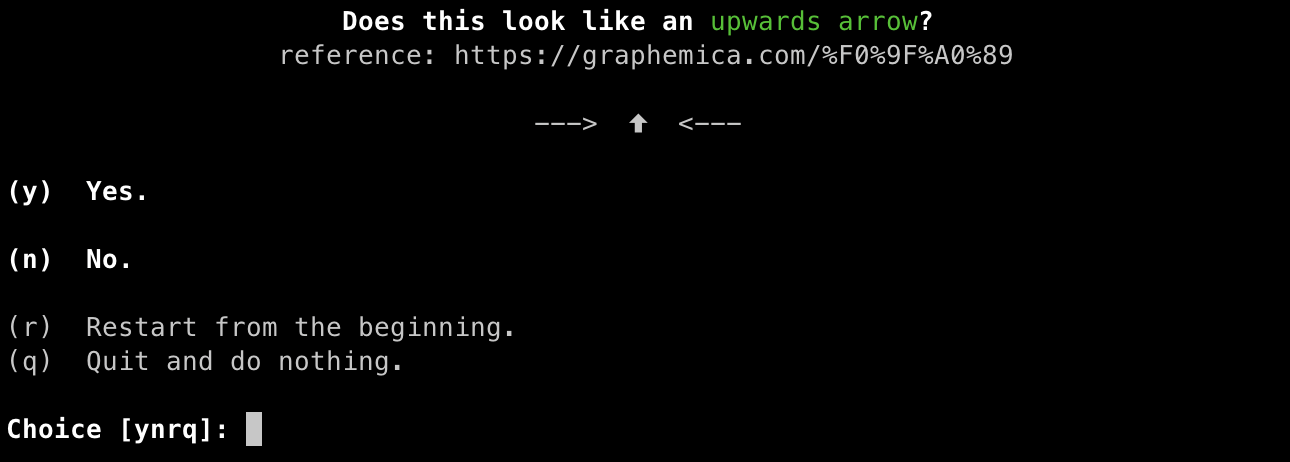
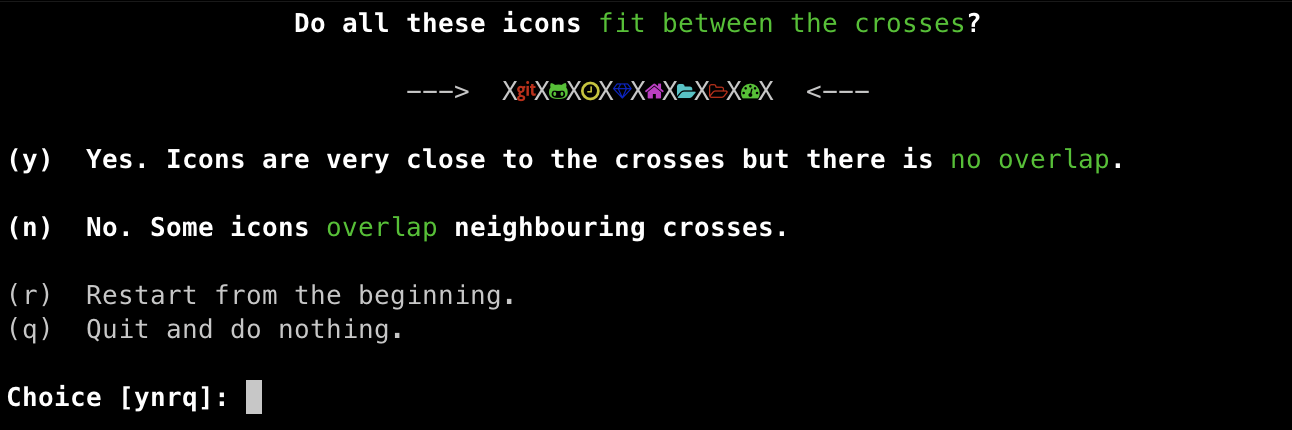
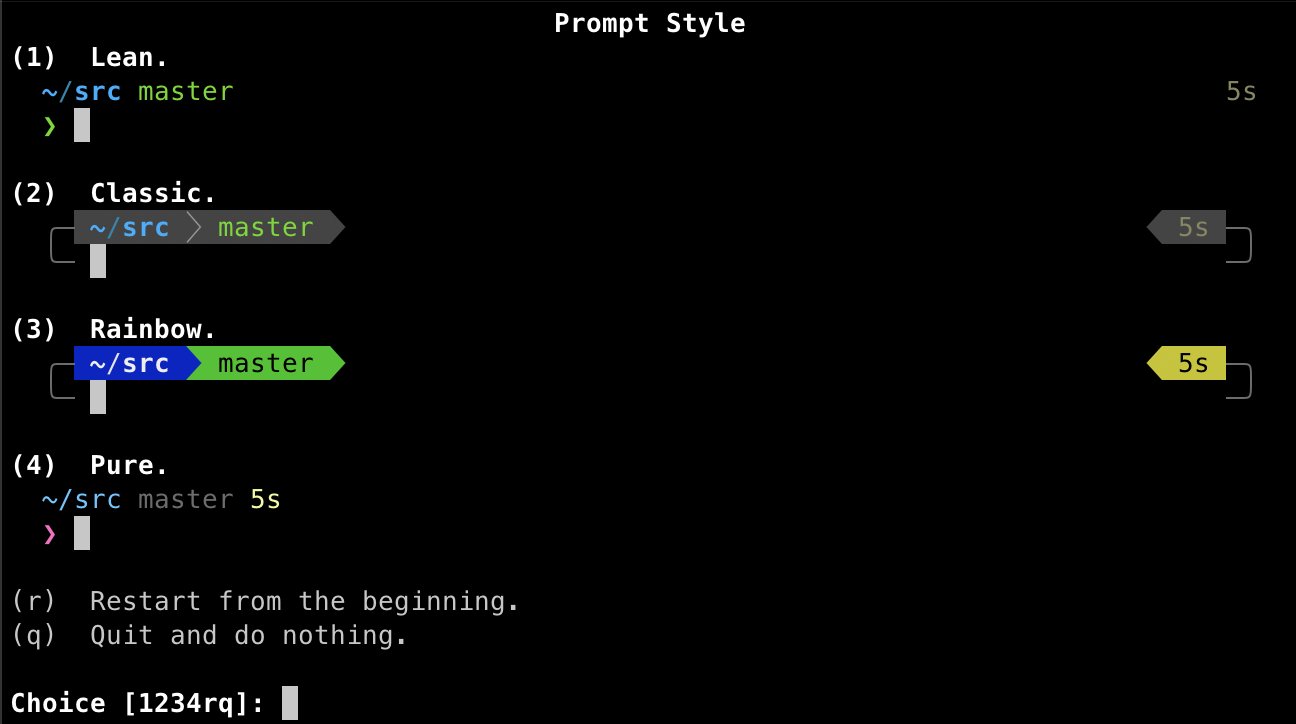
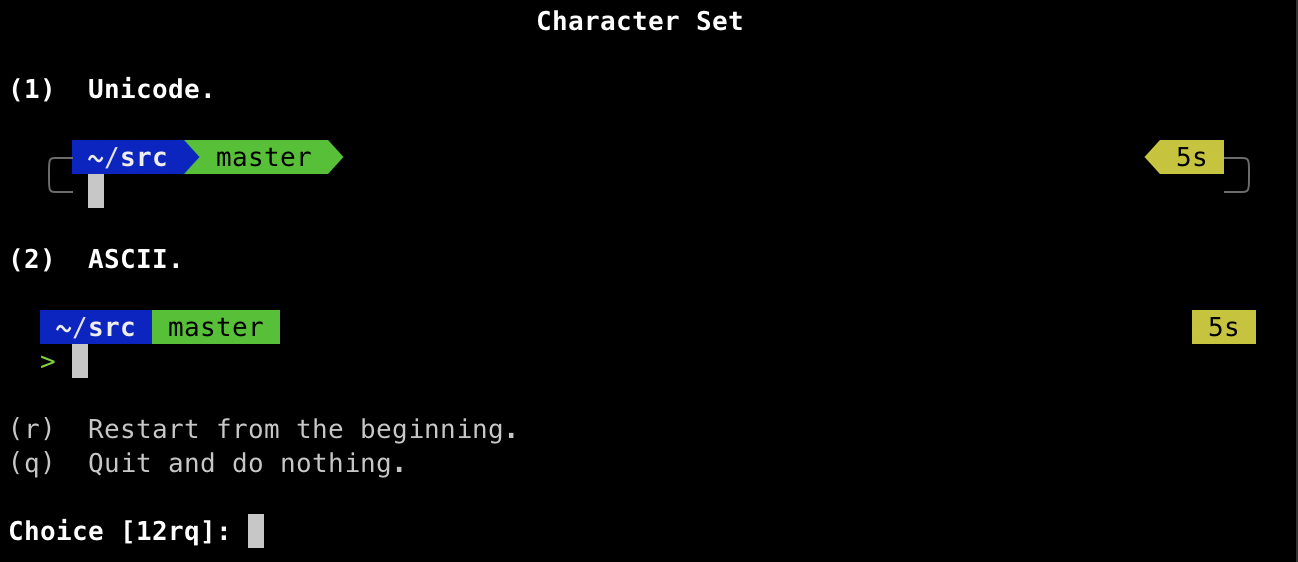
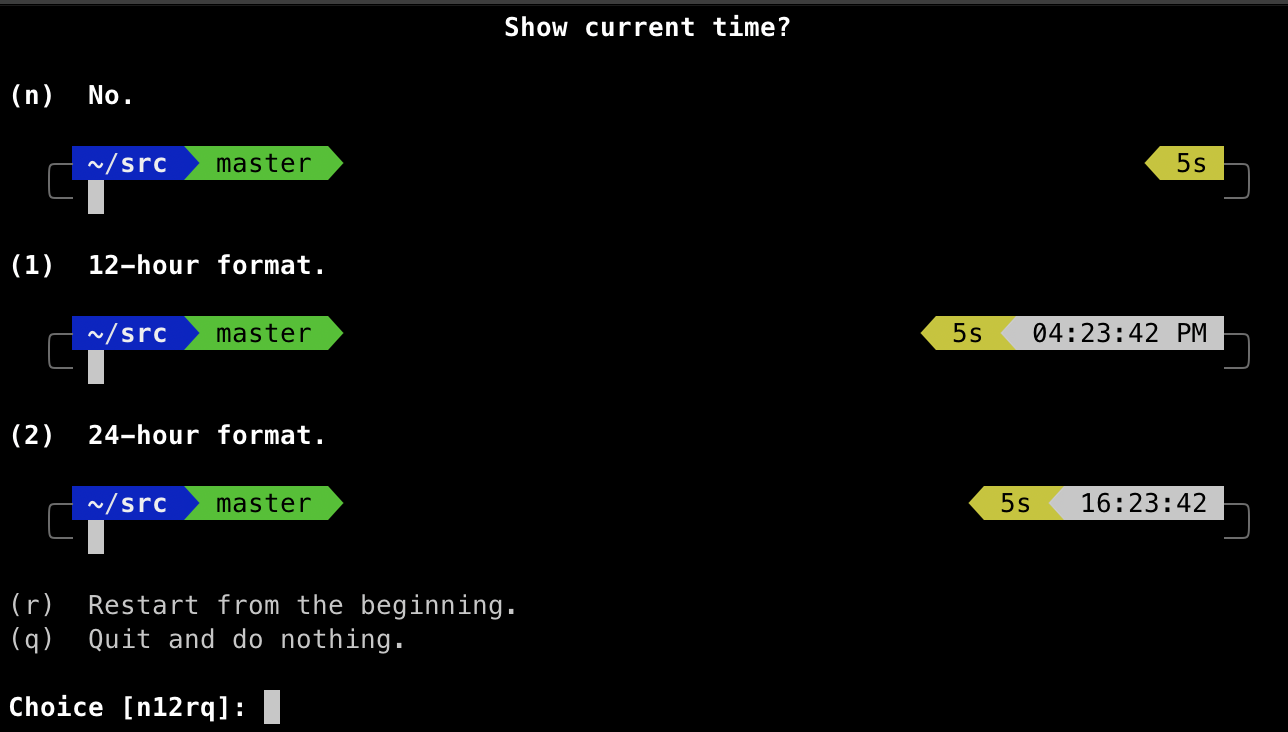
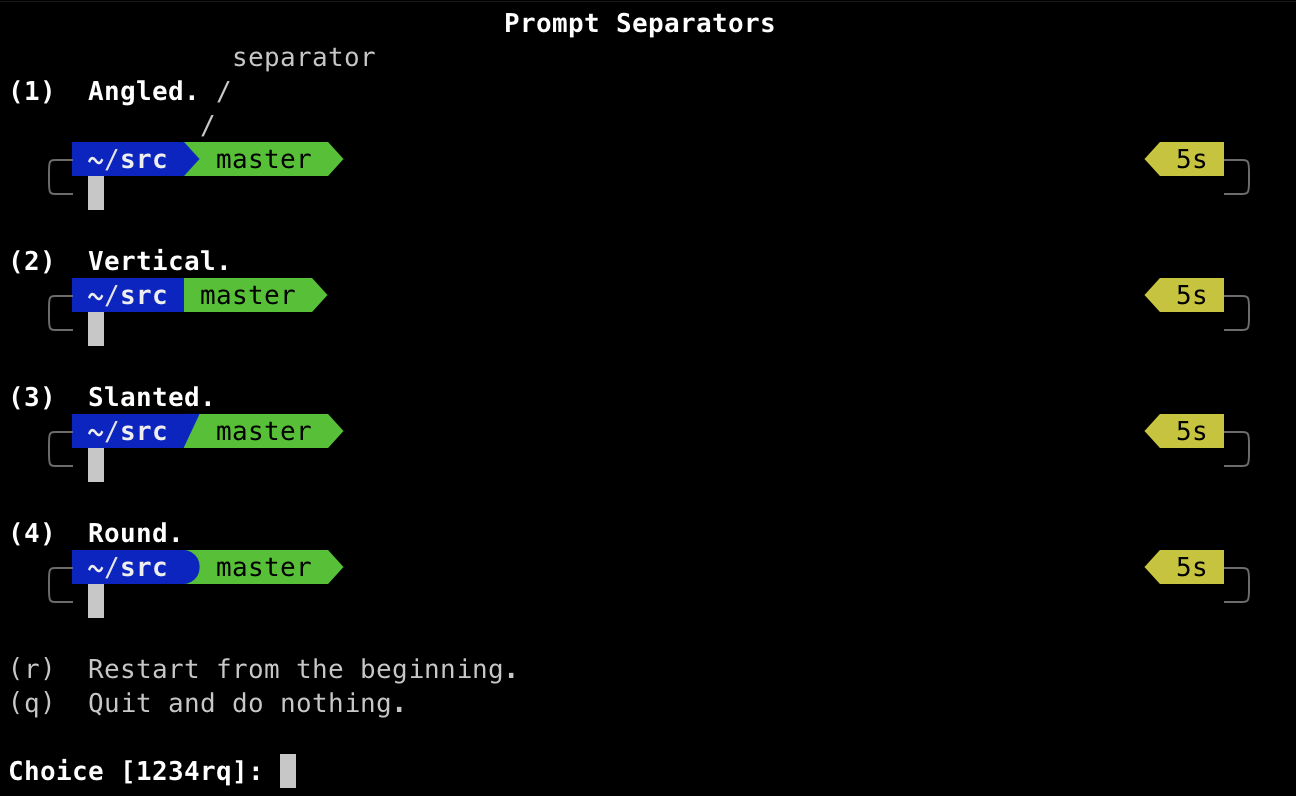
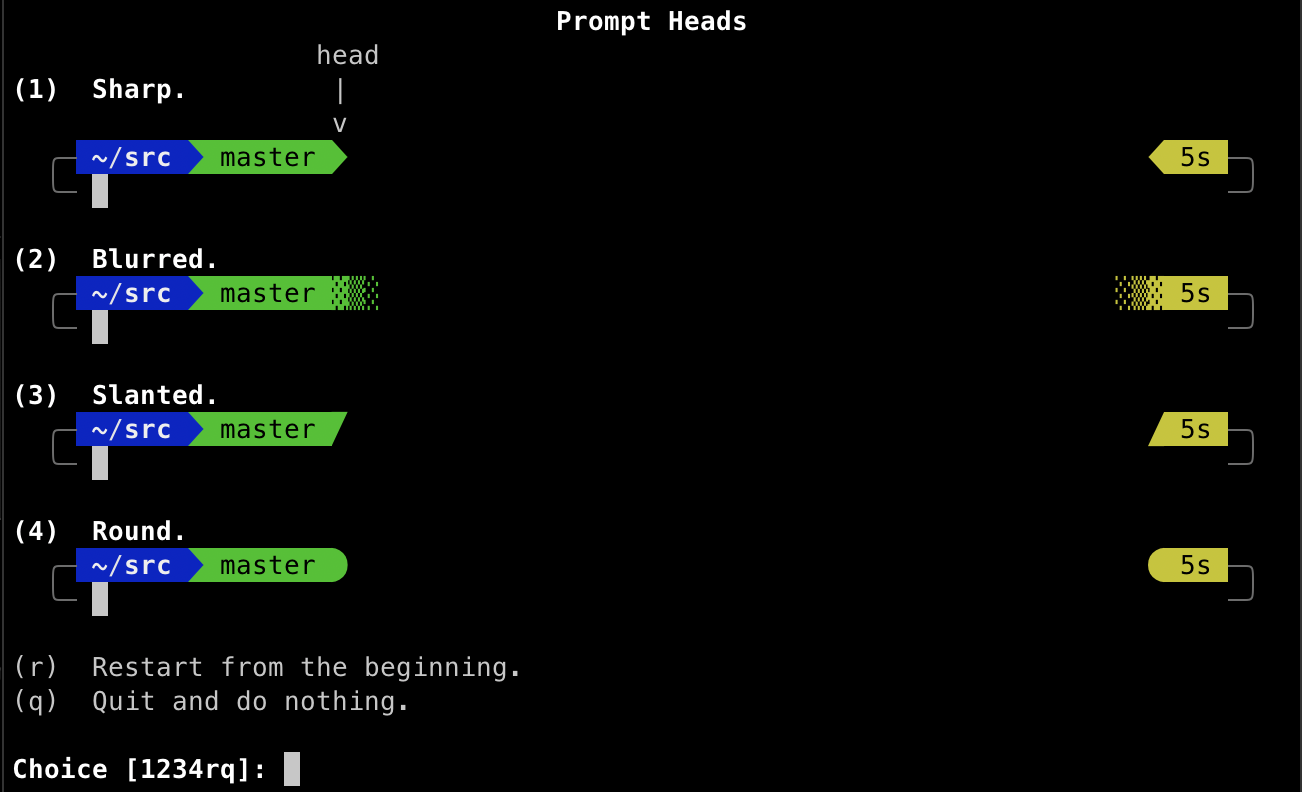
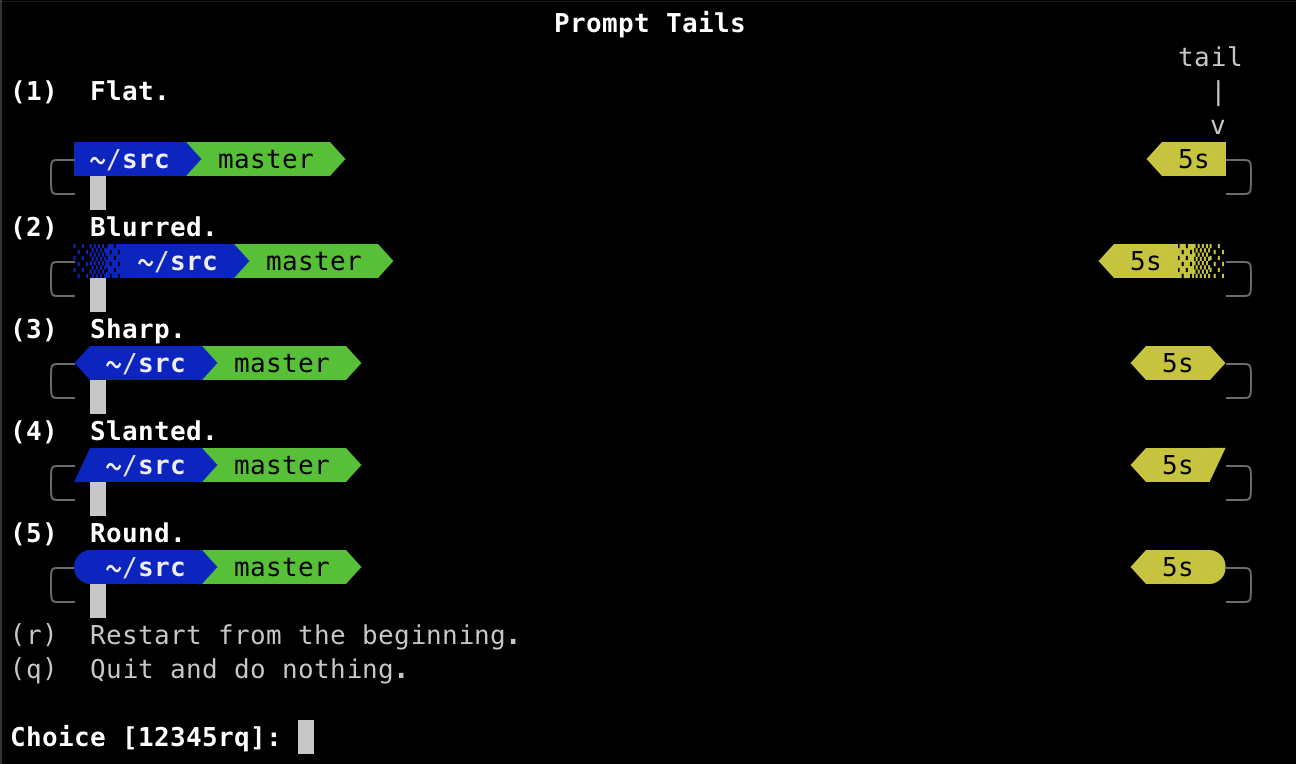
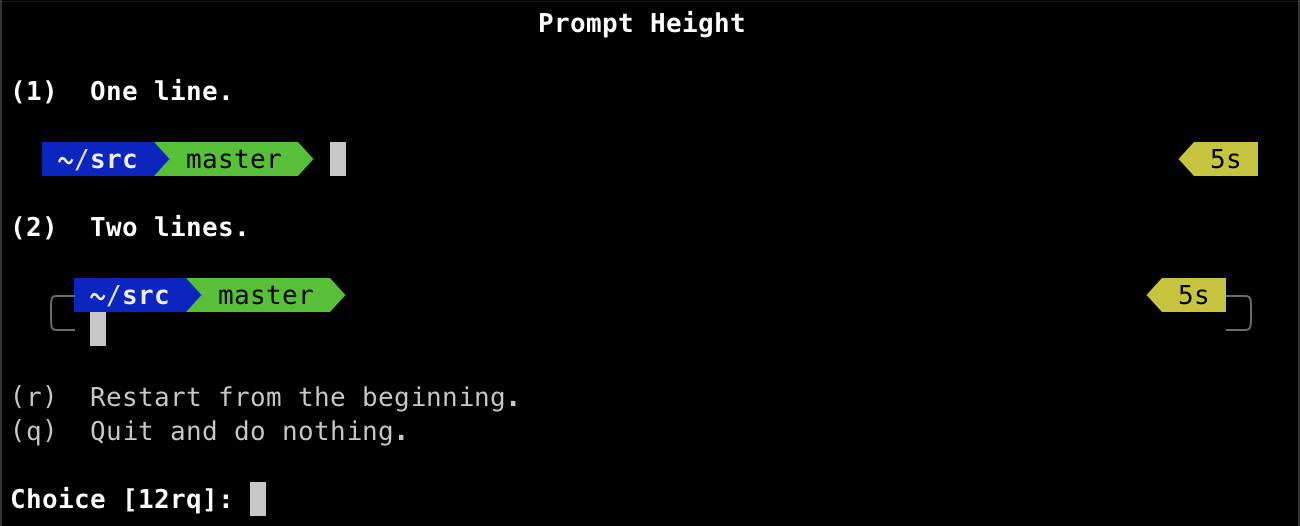
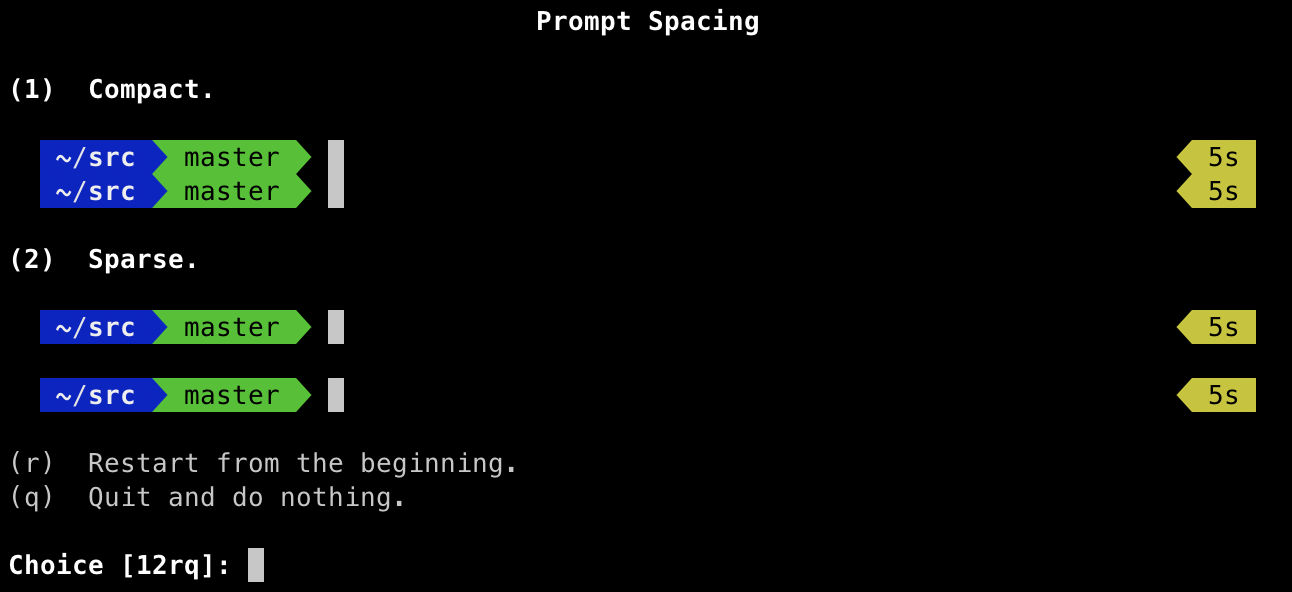
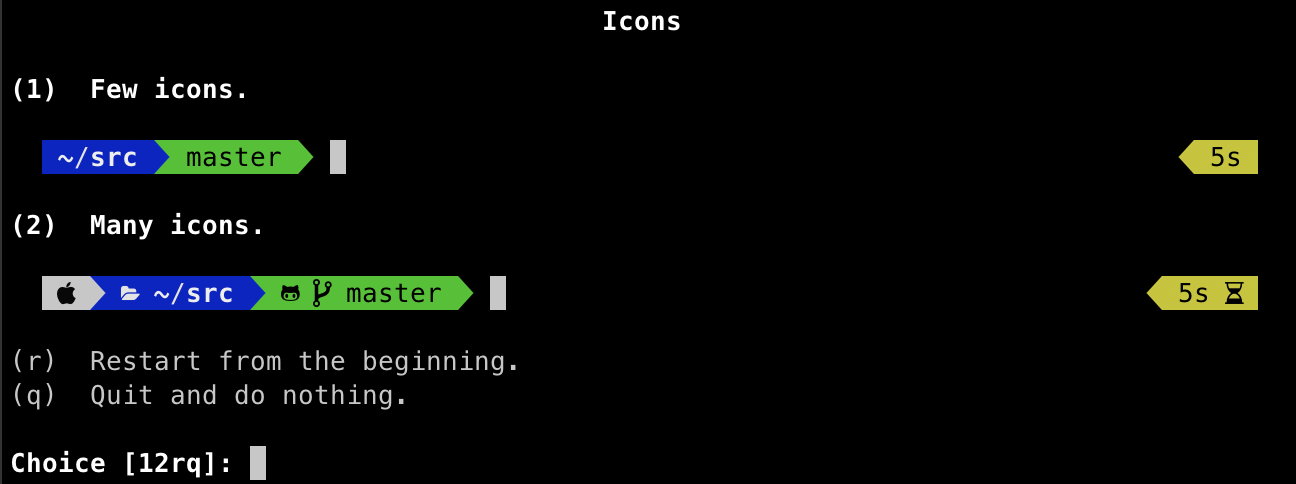
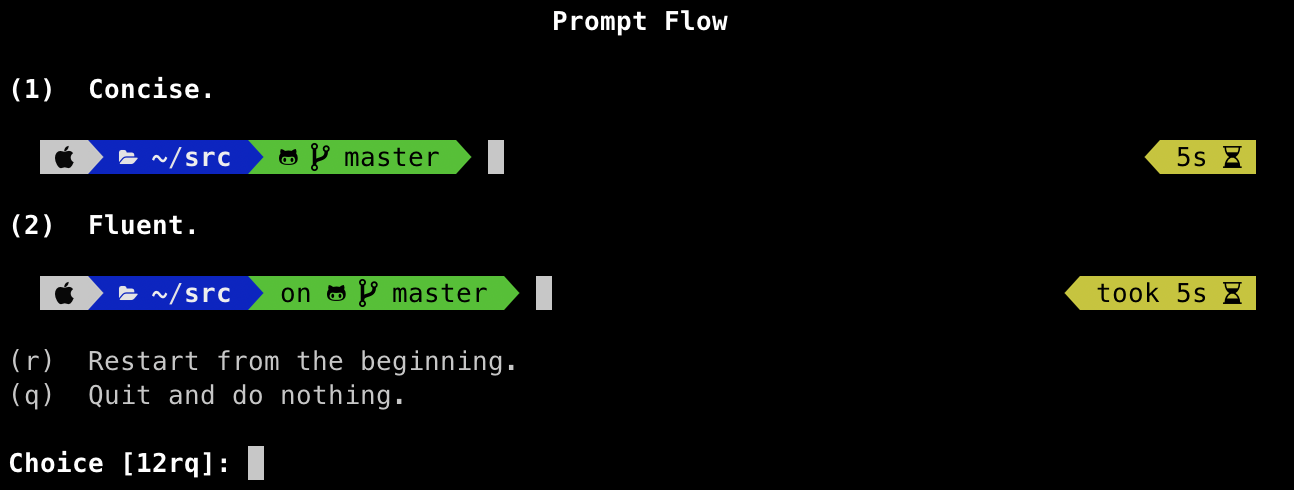
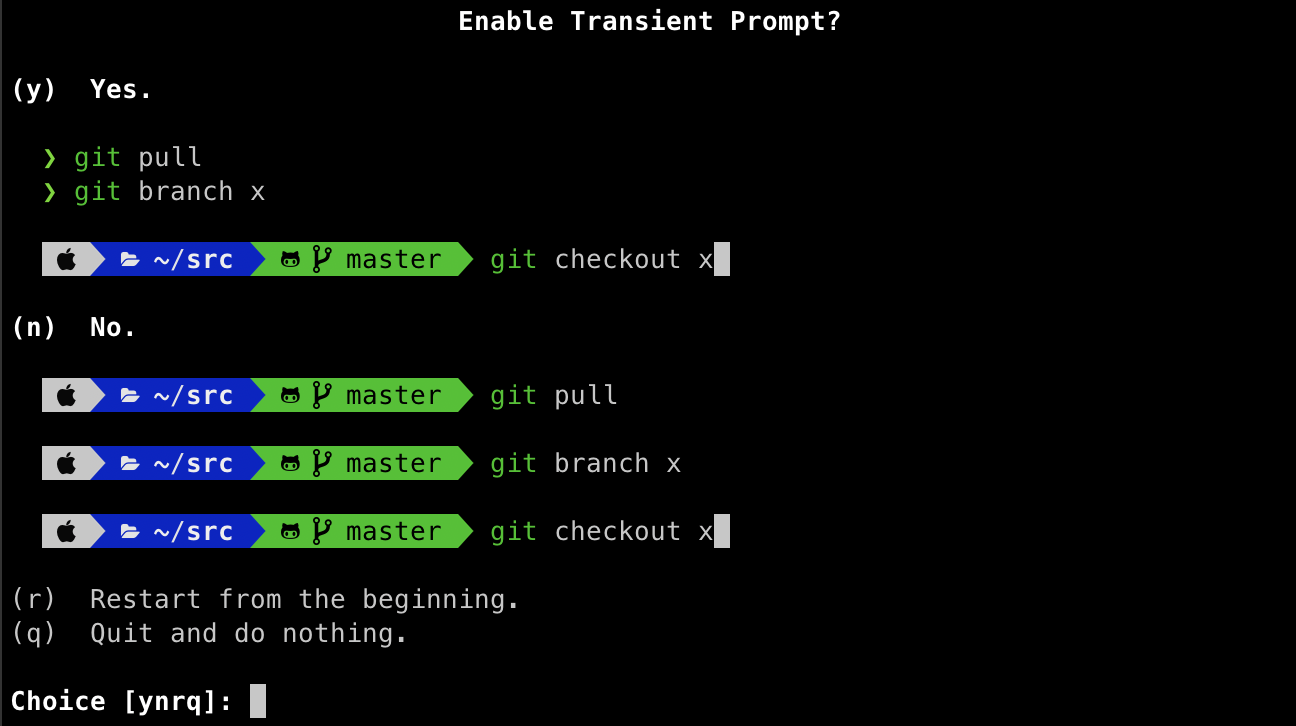
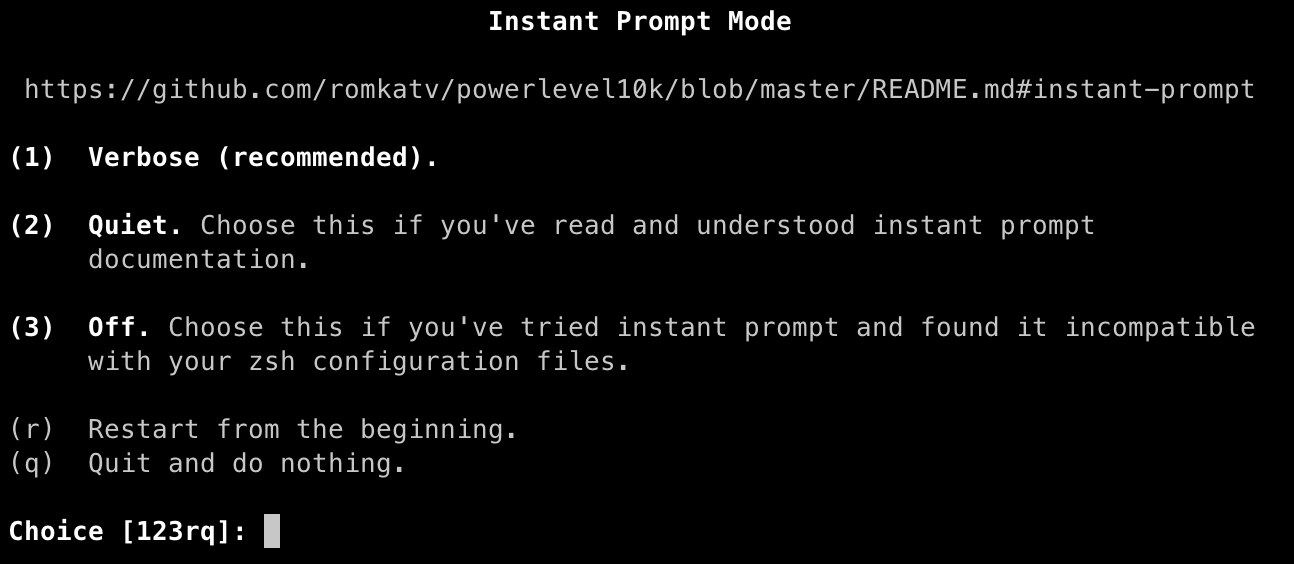
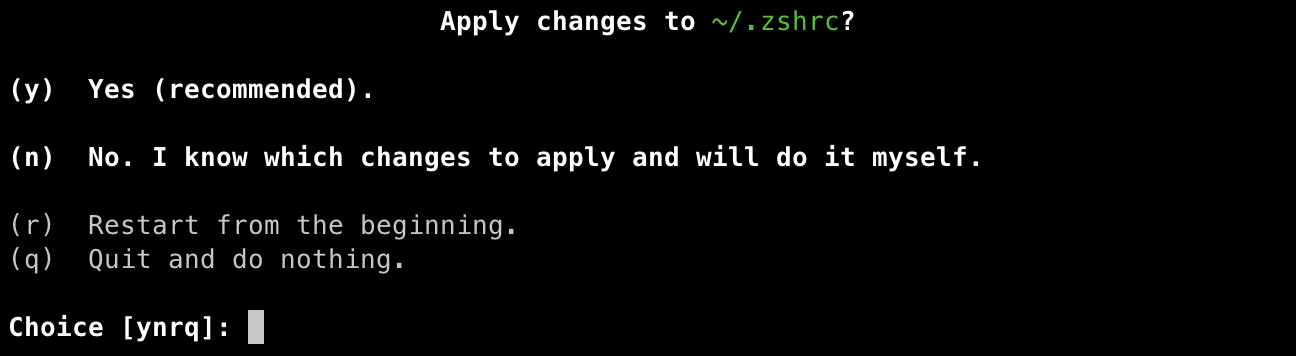

Comments powered by Disqus.